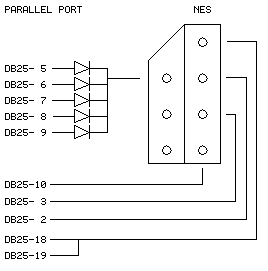My Libretto doesn’t have a CD-ROM drive in it. Sure there is an external drive that I can plug in and run but why would I want to haul around a drive that is almost as large as the whole computer just to play some old game that requires a CD-ROM drive to function? Many of the old CD-ROM games are around 10mb anyways so it makes no sense to use a CD-ROM drive for them. Even on a desktop, do you really want to monopolize your CD-ROM drive with a disk just to play one game? I figured that someone out there must have a solution so I found one. The problem was that I couldn’t find any documentation, just odd hints scattered across the web.
The program you need is SHSUCDHD and SHSUCDX. These are part of a package called SHSUCD that is available here. The whole package is pitched as a replacement for mscdex but the feature I’m interested in is just the emulation. What’s nice about it is that it doesn’t require any TSR’s in your config.sys file. You can either start it on demand or in the autoexec.bat file. My goal was to run Wizardry 7: Crusaders of the Dark Savant. So I put a chain of commands into a batch file that I run when I want to start that game. The lines related to SHSUCD are as follows:
shcdhd86 /f:wiz.iso
shsucdx /d:shsu-cdh
This assumes that SHCDHD86 is in the same directory as wiz.iso. SHCDHD86 is the same as SHSUCDHD if I’m not mistaken so hopefully that isn’t too confusing. The first lines points the virtual cd-rom driver at the iso you wish to mount. The second line specifies what drive letter bind the image to. After all of this is done, you should be able to go to the D:\ drive and there will be the contents of your ISO.
In my spiffy batch file, I put commands to unload the cd-rom drivers after the game is done using them:
shsucdx /u
shcdhd86 /u