
I tried out the new Haiku OS VMWare image the other day to see what it was like. I was fairly impressed and everything worked smoothly and quickly running under VMWare Fusion on my MacBook Pro. Today, I wanted to try Haiku OS out on some REALLY old hardware. I have a little shoebox computer based on an Asus MES-N motherboard.

This system came out long before Shuttle was a household name and was pretty early for a compact desktop system. This thing is so old that it has not one but TWO on-board serial ports. It does have an on-board 10/100 network adapter which was innovative for the time. It’s based on a Celeron 466Mhz, has 128mb of ram and a 30gb Seagate Barracuda I picked up at a local computer recycler in Redmond.

Alas, all of the build-up and pretty pictures is for nothing because it didn’t work. I’m not sure if it is choking on the on-board video card or if there is some other hardware conflict but on this system, after it reads the Haiku CD, I only get a blinking cursor. I tried to disable the on-board VGA and popped in a couple of different ISA video cards from another project but neither of those would boot in that system. Unfortunately I don’t have any PCI video cards on hand. Luckily I did have an entire other old desktop system though. This time, a 700MHz Athlon-based system that had a hard drive puke a while back. It’s darned ugly but it did the trick.

This system has 256mb of ram and I tossed a 20gb Seagate Barracuda that I also obtained from that computer surplus store in Redmond(if they fix their website I might link to them someday). I popped the Haiku disk I burned in and booted it up. I was greeted with more icon candy while waiting for the desktop to load. Once it popped up, it asked me if I wanted to install or run it as a live CD. This system is for fun stuff so I decided to try the install out. I was warned profusely to do the partitioning myself and not trust their tool since it is an alpha release. I decided to live dangerously and use their partitioning tool. It worked quick and well. After I was down partitioning, I finally figured out that I had to close the window that the partition manager had popped up in since there was no next button or anything similar. Once back at the one and only install dialog, I chose the source disk(the CD), the target disk(my new partition) and hit install.
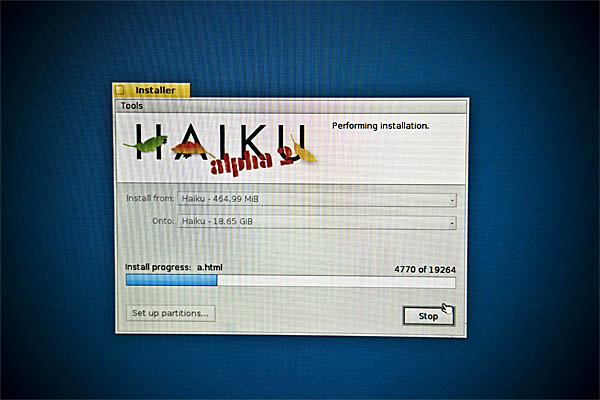
About 5 minutes later, it was done. Once again, I was left with no real options besides “install”(again?!?) and “quit” so I chose the third option which was to close the window of the installer program. Miraculously, the Haiku installer knew my intentions and it rebooted the computer. It even popped the CD tray for me so I could snag that CD out of there.
When it restarted, I was greeted with more icon eye candy but not for long. I only got to stare at those for 10-15 seconds. Then the desktop appeared and maybe 10 seconds later, it was ready to roll and looking great. I sat down and dove into some fractals for a minute and then spun a teapot or two before I powered down for now. I was a little skeptical that the power down would trigger the soft power function but to my joy and disbelief, the system powered down barely 5 seconds after I sent the kill command.
If it’s one thing Haiku has right, it’s the boot up and boot down sequences. Those are incredibly slick. I hope to put it through it’s paces a bit further in the coming months. When I do, I’ll post my findings here.
If you like the content on this site, please support it by using this link to order from Amazon. You know you were going to go there and buy stuff anyhow so why not help me pay the hosting bill.


How many PCI and AGP videocards do you need? again a few were in a flood but alot weren’t. And you do such a good job of cleaning them anyway 🙂
lol. no need to waste postage on pci video cards. I’m sure I can find a card or two around here some place.
Heh, great blog post. Got it thru Facebook.
Anyway, the install option is still there in case you want to install it to another disk/partition or even a USB pen drive for some Portable Haiku love. 🙂
Keep posting on your Haiku successes (and failures, ofc).
Hi, nice post. I found your site through google, I was searching for a solution to boot Haiku on an old computer.
I have the same problem with this “blinking cursor”.
My computer is from the mid 90s I think… it is branded with Commodore.
I was using a PCI-videocard (ATi 3D Rage II+DVD), Pentium MMX 233MHz and 128MB EDO-Ram in that computer. The mainboard is an Abit A8N-E, I think.
I have been trying both, Haiku R1 Alpha 2 and the nightly build.
I have another interesting problem while booting AROS (AROS research operating system) from CD. They use GRUB as bootmanager on CD, GRUB starts, but it doesn’t show the proper boot options. GRUB also have a black background, while booting the same CD on my Notebook gives a nice menu with colored background.
Somehow I have the feeling that both problems have the same reason.
Did you use the original old CD-ROM Drive on your test machine? Maybe it is a problem with those old drives, I just don’t have a newer CD-ROM drive at my hands for testing right now.
Have a nice day!
You might be right. The celeron system I have actually uses a laptop cdrom drive which could be causing an issue.
Yes, if it is because of hardware there are just two things which come into my mind for being able to cause this problem.
Your CPU is definitely fast enough, at least for booting Haiku, and we both have enough RAM installed, we also use different motherboards.
So one is the videocard, maybe Haiku has some trouble if there is not enough RAM on the card (on my old one are just 2MB). So if your tested cards have more, this shouldn’t be the problem…
The other thing left is the CD drive.
I will post this problem on the Haiku forum, hopefully finding a solution there.
Btw, I have been looking around your blog. Nice one! 😉
Oh, I have to correct myself. I use an Abit AB-PR5 as motherboard…
However, the rest is right 😉
When I ran into the error, my first thought was the video card but I have had a rash of glitchy old cd-rom drives lately too. I have a couple other cd-roms to try it with now though. I have an even older Pentium 133mhz system I tried it on as well and Haiku didn’t want to cooperate with that one either.
I think this one is an interesting problem…
On the forum of Haiku someone told me to try pressing SHIFT or SPACEBAR while booting the CD, to get into safe mode. However, that didn’t work.
Even if it didn’t work on your system with the 133MHz Pentium, I don’t think the CPU is the problem.
I think so because “Haiku has been tested to work on CPUs as slow as a Pentium II 400 MHz”, and the system you tried first had 466MHz, even if it was a Celeron I think that should be no problem.
The videocard also shouldn’t be the reason, on haikuware.com is a hardware database, and the ATi 3d Rage II and II+ are reported to work, so I guess my 3D Rage II+DVD should also work…
So I think there is just the CD-ROM drive left.
My Pentium 133MHz has an ancient pci Trident 3DImage9750. I think that is the problem with the 133MHz. I don’t see ANY Trident cards on the hardware list.
Today I was able to test another CD-ROM drive in that old system. It was a relatively new drive which is 100% OK. However, it also didn’t boot from that drive, so my idea that the drive could cause the problem seems to be wrong….
I have a Pentium Pro 200MHz here that had a Matrox card that is on the list so I put that into the Pentium 133MHz and still no action. That shift before the CD thing doesn’t seem to do anything either. I think the real problem with the 133 though is that it only has 32mb of ram. Hopefully I can pick up some more 72-pin simms for it somewhere…
It would be nice if I could throw it into some sort of debug bootup mode. I’m sure there has to be a way.
Yes, 32mb of ram could be not enough. However, the ram shouldn’t be the main problem as it also doesn’t boot on the systems with 128mb ram.
Sometimes it drives me crazy, not being able to boot a system or to get something to run if it should work. 😀
So let’s see what we have already found out:
Videocard shouldn’t be the problem, your Matrox and my ATi are reported to work.
The CPU also shouldn’t be the reason for the problem, at least your Celeron is fast enough to boot Haiku but it didn’t…
I have also tested another CD-ROM drive, still the problem.
I have also enough RAM installed, so this isn’t the problem.
Now we come to the motherboard I think…
Maybe some older IDE-controller or chipsets which aren’t really supported… ???
I will see what I can find out about the used chipset and controllers on my motherboard.
I hope I do not bother you with all this Haiku-testing and solution finding 😉
By all means, test away. We might be the only two people in the world interested in putting Haiku on old hardware 😉
HAHA, yes maybe you are right. I love to experiment with old hardware, or modern software on old hardware.
However, on the forum I was told that the error/bug seems to happen too soon to enter safe mode.
“In that case, to debug would require hooking up serial cable between two computers and using terminal program to capture the output from that system while booting.”
Another tip someone gave me was this:
“If you are good with hardware, you can remove hard drive, install in other computer, install to drive, test, and then install drive back in old system. If it boots, then the issue was CD-ROM related. (or dd the raw/anyboot image to the drive/partition if you run another OS)”
I think I will try this one… I’m just thinking about which computer I will use for installing on the HDD of my old computer…
I found LOTS more 72 pin simms while I was out shopping today. I will try that as well as monitoring the serial port.
That was the impression that I got… we are glitching before we even get to the debug console.
I lucked out with my haul today. I found 4x64mb 72 pin simms that work in my 133 for a total of 256mb. The bad news is that Haiku still refuses to do anything but blink a cursor on my screen after booting the cd. Unfortunately Gentoo doesn’t work either but at least I know what the problem is in that case (doesn’t like my ide controller).
OK, right now I try to put my HDD into another computer for installation.
Maybe the IDE controller causes the the problem with Haiku, I also already had the feeling my IDE controller would cause the problem, but I’m not sure…
So now I will have to put my HDD into the other computer, I just took it from the old one.
Now I was able to boot Haiku on another computer… or let me say that I were able to see something like a console with some messages.
I think it’s strange somehow, because I were able to boot Haiku at my Laptop with the same CD’s.
Maybe I will try to install on that HDD on another machine… So I have to partially disassemble another computer… *sigh*
I will write this log or whatever this messages are in the Haiku forum, if it also won’t work on another computer.
All I can say is that I got some message like “PANIC: did not find any boot partitions” and some others… I think this is very strange becaus the CD was booting on my Laptop… 😀
That is almost the exact same issue I’m having on Gentoo on the p133. It will boot the CD partially but then it gets to the point where it’s almost ready to give you a shell and it can’t mount the root file system that is on the cd. It says “searching for mountable media” and it can’t even find the channel of the IDE controller that the CD-ROM is connected too (/dev/hdc) but oddly, it fines the hard drive just fine (/dev/hda).
That’s interesting…
However, because I didn’t get this console with this message on my old computer I could have another problem there… I won’t give up and keep on trying to install on that HDD on another computer. 😉
I was able to install Hiaku to the HDD on another computer. However, after putting the HDD back into the old PC I get a black screen. At the top I can read “Haiku Boot Manager”. Then there is nothing, just at the bottom is written: “Select an OS from the menu”, and next to it in red color: “Error loading sectors!”.
So I don’t know what I could try now….
Hook up a serial terminal now and see if there are any further debugging messages.
I’m honest, I never did that before so I first have to find out how to do that… However, as far as I know I need a serial cable for that, the problem is that I don’t have one. 🙁
So I will see if a friend has one and will give it to me the next days, or I have to find another way…
A computer recycler is a good resource for that kind of stuff too. Then you’ll just need to figure out the port settings from the Haiku docs and use something like hyperterm or minicom to hook it all up. It’s not as hard as it sounds.
As far as I know, there is no computer recycler close to me. I will see what I can do/find 😉
I have found a serial cable now. I will try to find out how I have to hook up a serial terminal now…
Typical settings that most devices are using nowadays are 115,200, 8, n, 1 with no flow control. Just pop those settings in hyper terminal after you figure out which com port to use. Here is a forum thread on serial debugging http://www.haiku-os.org/community/forum/serial_debugging_at_bootup
Thanks for the link.
As far as I understand, I have to press SPACEBAR or SHIFT for getting an option for serial debugging mode or something like that. The problem is that keep pressing SHIFT or SPACEBAR doesn’t do anything on my old computer with Haiku.
I still get the same black screen where I should get the boot options, but with the same error message instead of the options.
So I think I won’t be able to get anything through my serial cable.
Doh! I guess the last thing to try would be a different controller board. The local recycler gave me a 486/66 yesterday that had a scsi controller and a 16-bit ISA board to experiment with so I’ll try a couple more things and post again.
OK, would be nice to hear if you are able to get Haiku working on that.
I think on my machine, there is nothing I can do anymore. Maybe I will try Haiku in 6 months again on that machine.
I think I will set up Windows 98SE or possibly Linux and use that machine as BBS now…
However, it was a nice experiment.
I’m looking forward to hear if you succeeded with Haiku on the 486/66.
First I want to make it work on the pentium 133. THEN maybe I’ll try the 486/66 but we’ll see. I was at one of the local recyclers today and managed to pick up a fairly modern pci ide card today to try so I’ll give it a shot and post back here soon.
will try it today on gateway 6-350 pent II. Puppy and AntiX are giving too much trouble. Trying to keep the old boxes out of landfills. http://WWW.BAN.ORG
Let us know how it goes. We are trying to determine the issues with running Haiku on older hardware so any feedback will help.