
I’ve been trying to get some version of Linux on my Libretto 50CT for quite some time now. One of my conditions for this is that I wanted it to run off of a compactflash card instead of the clunky old 800MB hard drive that originally came in the Libretto. There is a problem with this though. I’ve been running into a wall trying to use a 4GB CF card because of LBA mode or some other layer of translation. For some reason, fdisk can’t come to grips with this. Most reasonable Linux distributions need at least a gig of disk space but I searched out one that did not…. Damn Small Linux.
DSL only needs 200mb minimum which is perfect since I happen to have a 256mb CF card laying around. I popped it into my Pentium 133 desktop system with a CF-IDE adapter. I went into the BIOS to make sure to auto-detect the card in “NORMAL” mode instead of “LARGE” or “LBA” modes. Then I used a Redhat Linux 5.0 disk I had laying around to fdisk the partition. I created one big partition that took all of the space, made it bootable and saved/quit.
After that, I popped in the DSL 4.1.10 ISO-LINUX live CD. It booted up into the gui and I ran:
sudo /usr/sbin/dsl-hdinstall
I made sure to run that from a black xterm so I could see the text. At the end, when it said it wanted to reboot to finish the setup, I stopped the computer and popped the CF card into my Libretto and booted it up there.
It booted up just fine but when it got to X it was REALLY ugly and the mouse didn’t work. I hit “ctrl-alt-del” to pop out of X. At the prompt I ran:
xsetup.sh
I made the following choices:
- Xvesa
- no USB mouse
- no mouse wheel
- ps2 mouse
- 2 buttons
- 640×480 pixel
- 16-bit color depth
- no “choose own dpi”
- us keyboard
After all that, I restarted X and it appeared picture perfect with a functioning mouse.
Next priority was network access so I popped in a Xircom card I’ve been toting around forever.

There is a nice control panel in DSL that allowed me to configure it pretty quickly.
Next was wireless access but the problem is that there is no support for WPA in the 2.4 kernel or in any 16-bit PCMCIA cards that will actually work in this laptop. Luckily there were quite a few 16-bit PCMCIA wireless cards available. I have a few but I happened to chose an Orinoco Gold Wireless PC Card since it’s a nice robust card and I have a couple laying around.
Being a security-minded individual, the best solution I can think of is implementing a wireless network with the following parameters:
- a hidden essid
- MAC filtering
- WEP
- 802.11B only
- attached to my outside DMZ
Beyond that, I’m at a bit of a loss. It’s still a WEP network afterall and there is only so much that can be done to secure it. But alas, I snagged on of my extra WRT54G’s and configured it with those parameters in mind and everything is pretty much up and running flawlessly. Time to rebuild another battery I guess 🙂

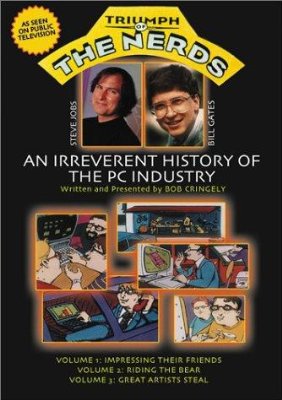
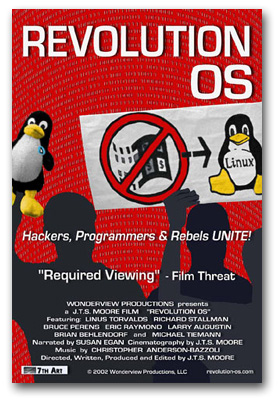
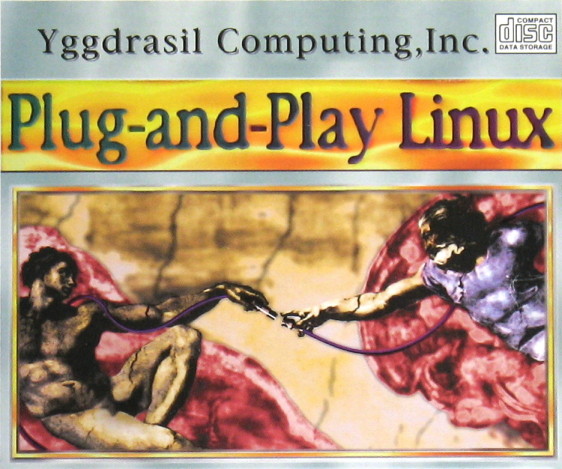
 So you have
So you have 
