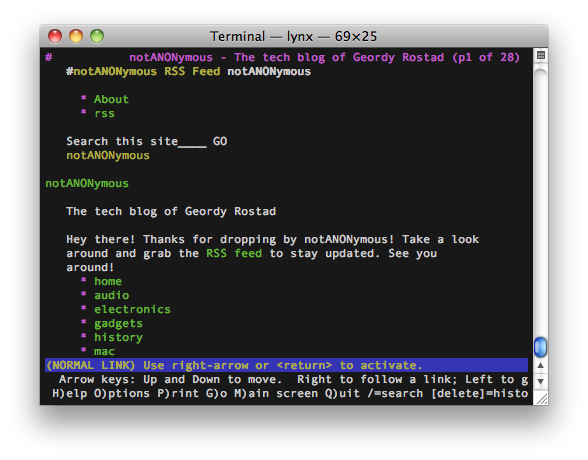So you’ve installed Macports now and probably met your needs for the moment. Did you ever wonder what else was available as a port? Here is a short list of some other gems:
John the ripper – This is a password cracker. It’s highly flexible. Very handy for testing the strength of your own passwords or recovering a password in certain instances. For instance, I’ve used it when administrating a web server when I have forgotten the password to a protected directory but I still have ssh or ftp access. I’ll just grab the .htpasswd file and run it through John the Ripper and presto, it will give me one or more passwords. It’s also good as a sysadmin if you want to make sure people are using good passwords. You can run it against the password file, see which user’s passwords are returned and notify them that they need to set something stronger. The port package is simply called john.
wget – Wget is one of my favorite handy little command line utilities. All it does is downloads something from the internet and saves it. This can be an html page or any file available on the web. I use it when I want to download a tarball into a specific directory. Instead of thumbing through directory trees on firefox, I’ll just copy and paste the URL into a shell and wget it. Then it’s exactly where I need it and ready to be untarred. The port package is called wget.
lynx – If you’ve never used Lynx before, now may not be the time to start. Lynx is a command line, text-based web browser. Before the days of Mosaic and Internet Explorer 1.0, Lynx was the browser of choice for early users of the web. Some folks even snobbed the newer browsers reasoning that pictures just messed up the overage web experience. Lynx is useful for when you are ssh’ing into your machine remotely and need to grab/install a file off the web or just do something similar quickly. It supports cookies and many other modern features surprising enough. The port package is called lynx.
There are TONS of other good packages out there. Some other honorable mentions are bzip2, hexedit, hping3, nmap & tcpdump. Feel free to post in the comments whatever cool packages you have found available as a Macport.